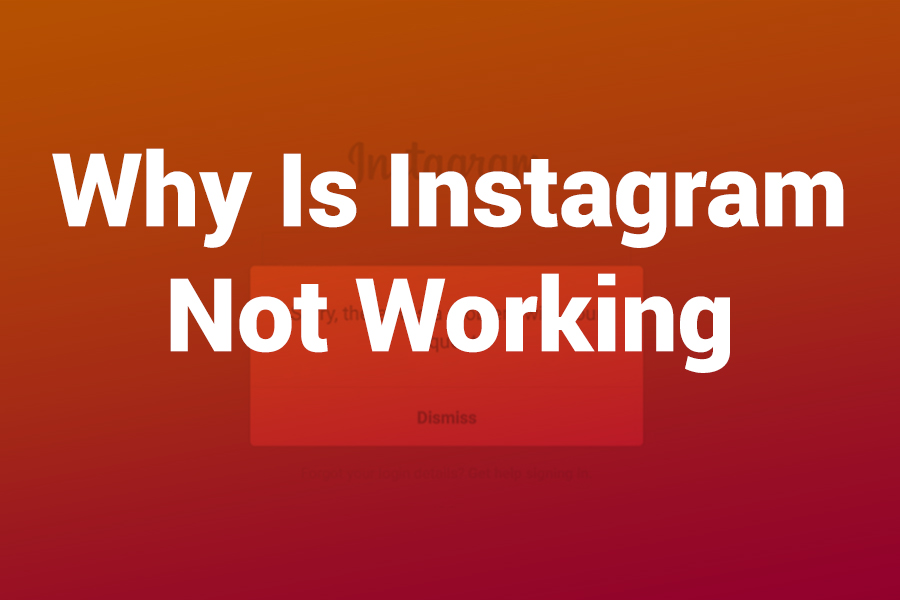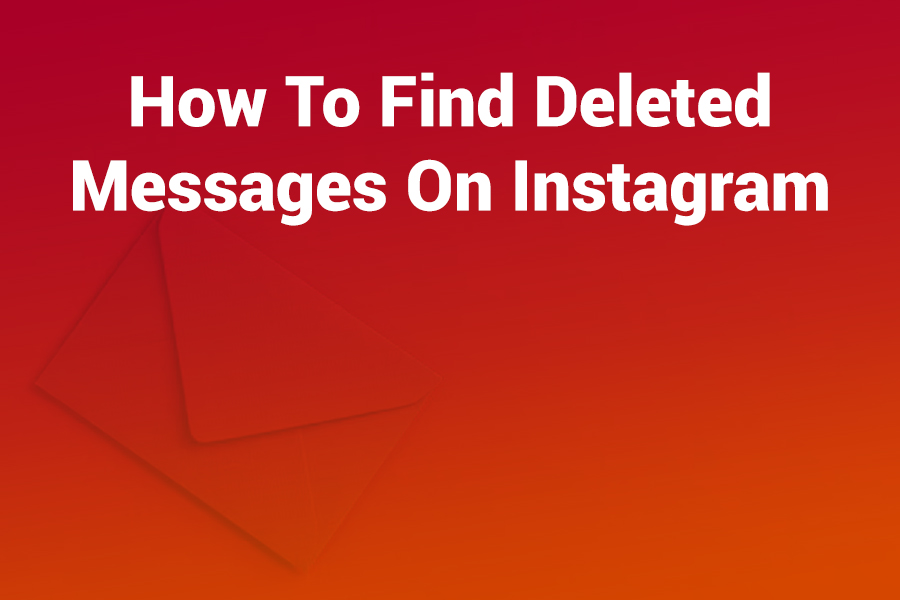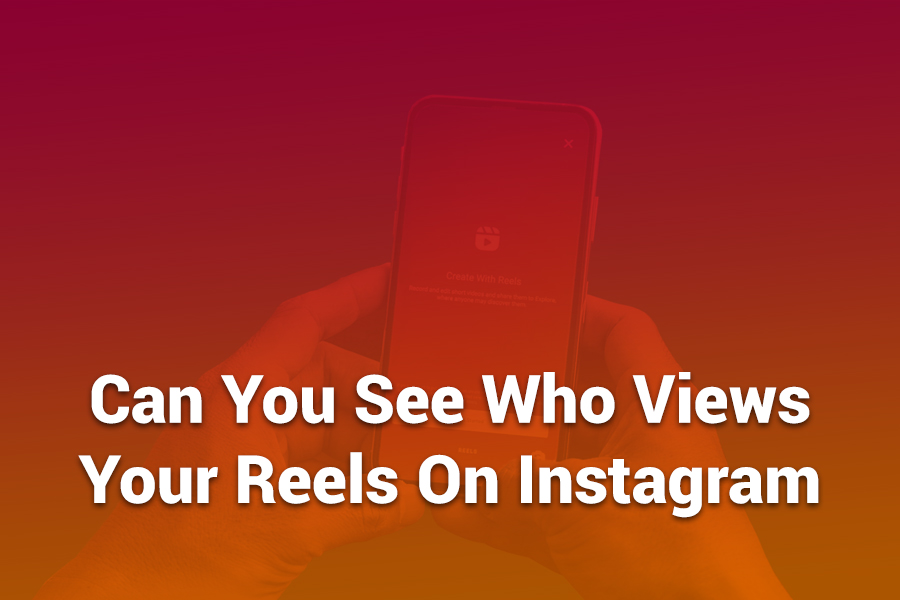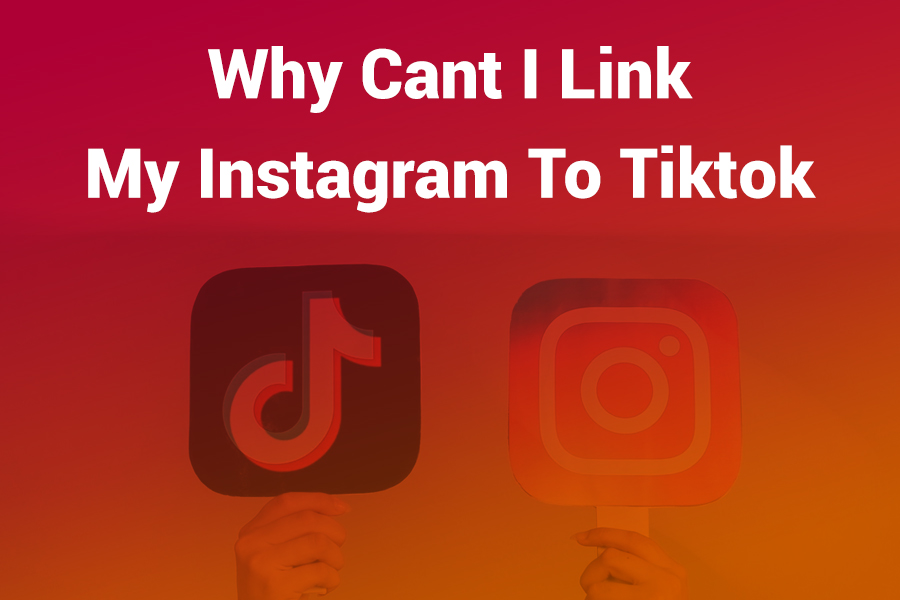- Home
- About
- All Instagram’s Viewer
- Instagram bot viewer
- Instagram Web Viewer
- Instagram friend viewer
- Instagram status viewer
- Blocked Instagram viewer
- Instagram video viewer
- Instagram image viewer
- Instagram feed viewer
- Instagram viewer app
- Instagram followers viewer without account
- Third party Instagram viewer
- Instagram incognito viewer
- Instagram stalker viewer
- Instagram story viewer download
- Instagram page viewer
- Blog
- Contact
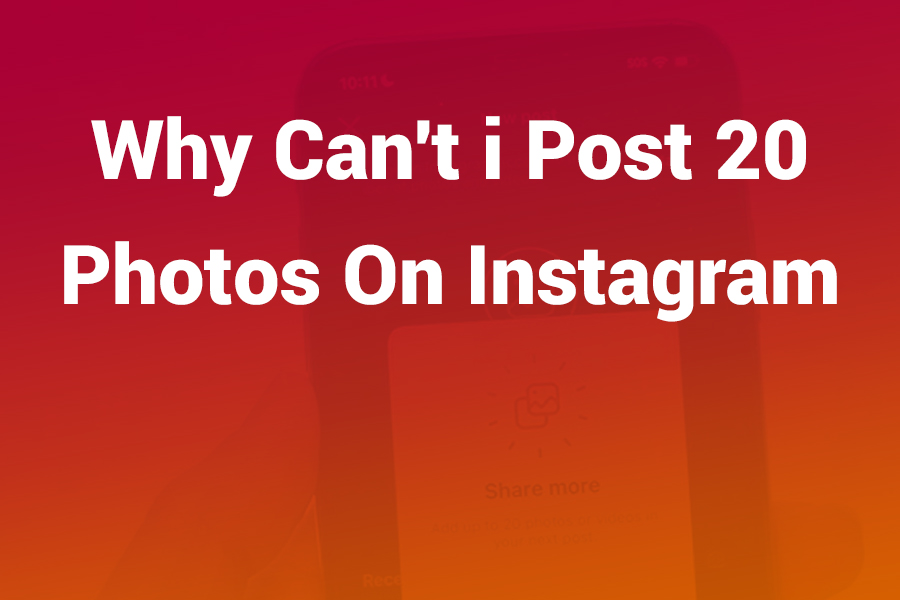
You heard the buzz: Instagram now lets you add up to 20 photos and videos in a single carousel. Yet your app still stops at 10, the “Select Multiple” button disappears, or the post fails after you pick the eleventh item. You’re not alone.
The 20-slide upgrade rolled out widely, but accounts, regions, and devices don’t all behave the same day. In this article, you’ll learn exactly why the 20-item option doesn’t appear, how to unlock it fast on iPhone and Android, what still limits carousels, and the practical workarounds that creators use today.
Why you can’t post 20 photos on Instagram (and how to fix it)
The short answer: Instagram supports 20, but your environment blocks it
Instagram expanded carousels beyond 10 items, but your specific setup can still enforce old limits. Your app version may lag.
Your account might sit in a slower rollout cohort. The Lite app and some desktop surfaces cap at 10. Device storage, corrupted cache, or Data Saver can also interfere. Good news: you can fix each of these quickly with the steps below.
What changed: the 20-slide carousel became the new normal
Instagram introduced 20-item carousels in 2024 to help creators tell longer visual stories without splitting posts. That matters: the platform serves over two billion monthly users worldwide, and carousels remain a staple format for tutorials, before-and-after reveals, travel sets, and product drops.
More slides mean more time on post, more chances to earn saves, and more swipes that signal interest. If your account still stops at 10, you likely face one of the practical blockers here—not a permanent policy.
The most common reasons you’re stuck at 10
Outdated app version
If you skipped updates, the multi-select tool may hide or lock to 10. Update Instagram from the App Store or Google Play, then force-quit and reopen.
Phased or account-level rollout
Instagram releases features in waves. Some accounts lag, even on the same device. If your business partner can post 20 on their phone and you can’t, that gap can be rollout timing rather than a device difference.
Using Instagram Lite
Lite focuses on speed and data savings. Newer features like 20-slide carousels can arrive late or not at all. Install the full Instagram app to access the latest creation features.
Creating on desktop or in certain business tools
Mobile usually gets the full creation stack first. Some desktop upload flows still cap carousels at 10. If you draft on desktop and hit a hard stop, switch to the mobile app for the final upload.
“Select Multiple” button seems missing
The UI sometimes hides the icon. Long-press the first photo to re-reveal multi-select circles, then continue picking items.
Data Saver or weak connectivity
Data Saver reduces bandwidth and can interrupt batch uploads. Poor Wi-Fi or spotty 5G can also cause silent failures after the 10th item. Disable Data Saver, then retry on a strong connection.
Corrupted app cache or storage pressure
A bloated cache or near-full storage can break multi-select and cause “Failed to upload” loops. Clear cache on Android or offload/reinstall the app on iOS, then try again.
Aspect ratio conflicts
Your first image sets the default aspect ratio for the carousel. If later assets conflict, you may see errors or failed uploads. Crop consistently before you start picking, or use the edit screen to standardize.
Mixed media quirks
Carousels allow both photos and videos, but very long or unsupported video encodes can derail the batch. Keep videos within Instagram’s norms and compress high-bitrate clips before adding them.
Step-by-step fixes that unlock 20 on iPhone
Update first
Open App Store → Search “Instagram” → Update. After updating, swipe up and force-quit Instagram. Reopen it fresh.
Confirm multi-select works
Tap + → Post. If you don’t see the stacked-squares icon, long-press your first photo to bring up selection circles. Pick up to 20 items.
Standardize your media
Crop or resize your set to a consistent aspect ratio (1:1 or 4:5 work well for carousels). Keep videos under typical Reel-friendly durations and reasonable bitrates.
Check Data Saver and connectivity
In Instagram settings, turn off Data Saver. Connect to a strong Wi-Fi network. Retry.
Offload or reinstall if glitches persist
iOS Settings → General → iPhone Storage → Instagram → Offload App. Reinstall from the App Store. Sign back in, then test posting a 20-item set.
Step-by-step fixes that unlock 20 on Android
Update first
Open Google Play → Search “Instagram” → Update. Force-stop Instagram: Settings → Apps → Instagram → Force stop.
Clear cache
Settings → Apps → Instagram → Storage → Clear cache (not Clear data). Reopen Instagram and test the 20-item selection.
Re-enable multi-select
Tap + → Post → long-press your first image to reveal selection circles. Choose up to 20.
Check Data Saver and network
Disable Android system “Data Saver” and Instagram’s in-app Data Saver. Switch to reliable Wi-Fi.
Reinstall if needed
Uninstall Instagram, reinstall from Google Play, sign in, and try again with a clean cache and fresh permissions.
When the app still caps you at 10: targeted workarounds
Create on the mobile app, not desktop
If your desktop workflow stops at 10, assemble the carousel on the phone. Mobile posting enjoys the fastest access to new limits.
Avoid Instagram Lite
Install the full app. Sign in there for the creation step, even if you browse on Lite day-to-day.
Try a second device or account
Sometimes a second account on the same phone already has the 20-slide behavior. Build the carousel on that account, save the draft, and replicate the steps on your main account. If your main account still lags, wait a short cycle and retry.
Split the story for now
If you must ship today and still hit the wall, post two coordinated carousels (e.g., 1–12 and 13–20) with clear “Part 1/Part 2” labels. It’s not ideal, but it preserves momentum for time-sensitive campaigns.
Best practices for flawless 20-item carousels
Plan the narrative
Twenty slots let you storyboard like a comic strip. Hook in frames 1–2, deliver the core value by frame 6, and land your CTA near 18–20.
Design for save-ability
U.S. audiences save how-to, checklists, and before-and-after content. Dedicate a frame to a clean summary or cheat sheet worth saving.
Keep text readable
Use large, high-contrast text for cover and tips frames. Test on smaller screens to avoid squint-inducing captions.
Normalize aspect ratios
Pick 4:5 portrait for feed dominance. Export assets at 1080×1350. Maintain the same ratio for all items to reduce friction.
Compress wisely
Export images around 75–85% quality JPEG and use sensible bitrates for short videos. Keep files light to prevent upload stalls.
Troubleshooting guide: error messages and silent failures
“Failed to upload. Try again.”
Usually network, cache, or file size. Switch Wi-Fi, clear cache (Android) or offload/reinstall (iOS), and compress any oversized videos.
“Can’t select more items.”
You hit a UI or limit glitch. Update the app, force-quit, reopen, and long-press the first photo to re-enable multi-select. Confirm you’re on the full app, not Lite.
Carousel stuck processing
Kill and relaunch the app. Remove any outlier media (unusual codec or very long clip). Re-add with a compressed export.
Content strategy: why 20 matters for reach and retention
Carousels punch above their weight because they invite swipes, which extend session time and signal interest. A 20-item flow lets you build “micro-chapters” that nudge the reader forward: hook → promise → steps → proof → summary → CTA. In practice, creators in the U.S. use long carousels to teach quick skills, show transformations, or break down product benefits.
The extended format supports “save now, use later” behavior, which feeds the algorithm positive signals. Add a final frame designed for saves—checklist, template, or cheat sheet—and you increase the odds that the post keeps working long after day one.
U.S.-focused checklist to prepare a 20-item upload
• Update Instagram and restart the app
• Use the full Instagram app (not Lite)
• Connect to stable Wi-Fi; disable Data Saver
• Keep every asset at 1080×1350 (4:5) or 1080×1080 (1:1)
• Keep videos short and encoded for mobile
• Long-press the first image to enable multi-select if the icon hides
• If desktop caps at 10, switch to mobile for the final post
• Clear cache (Android) or offload/reinstall (iOS) if the UI misbehaves
• If your account still caps at 10, retry after an update cycle
Recent context that explains the confusion
The platform raised the carousel limit to 20 in 2024 to support richer storytelling. Many U.S. creators enjoyed the change immediately, but not every surface updated together. Desktop tools can still feel one cycle behind, and Lite users often miss fresh features for months.
Add the usual frictions—outdated app versions, cache corruption, and bandwidth constraints—and you get the classic “Why can’t I post 20?” spiral. The fixes above target each friction point directly, so you don’t waste time guessing.
Frequently asked questions (quick answers)
Can I mix photos and videos in a 20-slide carousel?
Yes. You can combine them. Keep the first item in your preferred aspect ratio and keep videos at mobile-friendly durations.
Do I need a Creator or Business account to use 20?
No. The limit applies broadly. However, Creator and Business accounts gain Insights that help you optimize what to include on each slide.
Why does my friend have the 20-slide option and I don’t?
Rollouts come in waves. Your account may update later. Update the app, try another device, and keep using the full app rather than Lite.
Is there any official limit that still blocks 20?
The platform supports up to 20 across images and videos in a carousel on mobile. Some desktop or third-party creation tools still cap at 10.
Do Reels rules affect carousels?
No. Reels and carousels are distinct formats. That said, if you embed videos in carousels, encode them with mobile playback in mind to avoid upload failures.
Pro workflow for agencies and creators
Pre-flight your set
Export a single folder containing your 20 assets already cropped to 4:5, named in order (01, 02, 03…). That naming makes selection and reordering effortless.
Draft, then duplicate
Create a draft carousel and review pacing: cover clarity, mid-post value, and end-frame CTA. Duplicate the draft if you need variants for A/B tests.
Front-load value
Give away the “answer” early (frames 2–4). Use frames 5–16 for details and proof. Reserve 17–20 for summary, save-worthy assets, and CTA.
Optimize for saves and shares
End with a “Takeaway” slide people want to keep. Invite comments with a specific question to spark discussion and add dwell time.
The bottom line
The 20-slide carousel exists—and it can deliver stronger engagement when you use it well. If you can’t access it yet, you’re likely facing a short-term mismatch between your app version, account rollout, or creation surface. Update the app, switch to the full mobile experience, normalize your media, clear cache, and use the long-press trick to enable multi-select.
If desktop or business tools cap out at 10, assemble and publish on your phone. With those steps, most U.S. creators move from frustration to posting all 20 within minutes. Then you can focus on the part that actually grows your account: delivering a clear, save-worthy story slide after slide.